
We are all thankful for our mobile devices. Reaching out to family and friends is so much more convenient. Communication and entertainment in the palm of your hands— and now, so can your child’s online learning. Until we can be sure that it is safe for our kids to attend school physically, any remote option is better than the risk of exposing them. So there’s no shame in using a mobile phone for your child’s online learning. The Covid-19 pandemic has disrupted so many jobs, livelihoods, and income sources that we need to be smart about how we spend our savings. A new laptop or desktop PC is not the only way to go. And Child’s Academy fully believes in this, that is why we are trying to find ways, so your child can maximize their education for much less. So if your child is using a mobile phone to attend their online classes, but you wish they had a bigger screen experience, there might be a few tricks that you can do.
Use your TV.
Yes, you heard that right. Use your TV by screen mirroring or casting.
What is screen mirroring and casting? Screen mirroring involves sending what's on your mobile gadget to a TV or projector via a cable or wireless connection. This can be a big advantage for students. A large screen offers a bigger, clearer view of presentations and speakers, and allows for easier collaboration if a number of students are attending remote classes at once. If you wish your child had a bigger display for schoolwork, a TV will certainly do the job. Almost every household has a mobile phone and a TV, which means that’s just a few steps more into pulling this off.
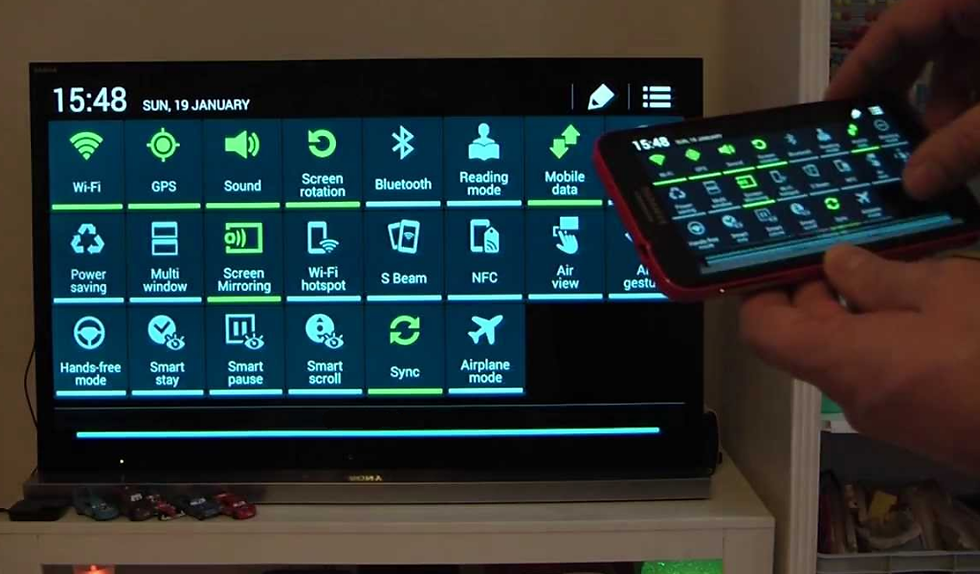
Two ways to connect an Android smartphone to a TV.
The first method you can use is a wireless connection. If you have a Smart TV, you may connect your devices through Wi-Fi or Bluetooth. The exact steps to do this will vary depending on what kind of Smart TV you own. Some Smart TV apps, like YouTube, for example, will allow you to “cast” media from the YouTube app on your Android to the YouTube app on your TV. Look for the “cast” icon on the app you’re using to view media on your Smart TV screen.
If you don’t have a Smart TV, you can still connect your Android to your TV wirelessly, using a receiver that plugs into your TV, like a Google Chromecast, Anycast, Miracast, or an Android TV box. Check out these items or similar ones on your online shopping app; you’ll find that these are a mere and measly fraction of the cost a brand new PC or laptop.

If you don’t have a Smart TV or wireless connection receiver, you can also connect your Android device to your TV with a mini USB to HDMI connection cord. These can be purchased on sites like Lazada or Shopee and are fairly inexpensive. Many people choose to opt for this wired connection as it is straightforward to set up simply by plugging the cord in and switching your TV to the HDMI input source you’ve connected to and tends to lag less than wireless connections sometimes can. Watch this video for more help— Click Here.
As long as your TV has an HDMI port, which all TVs made in the last decade or so will have, you will be able to use one of these two methods to connect your Android device to your TV. Whichever method you decide to go with, we hope this article has helped!

Comments