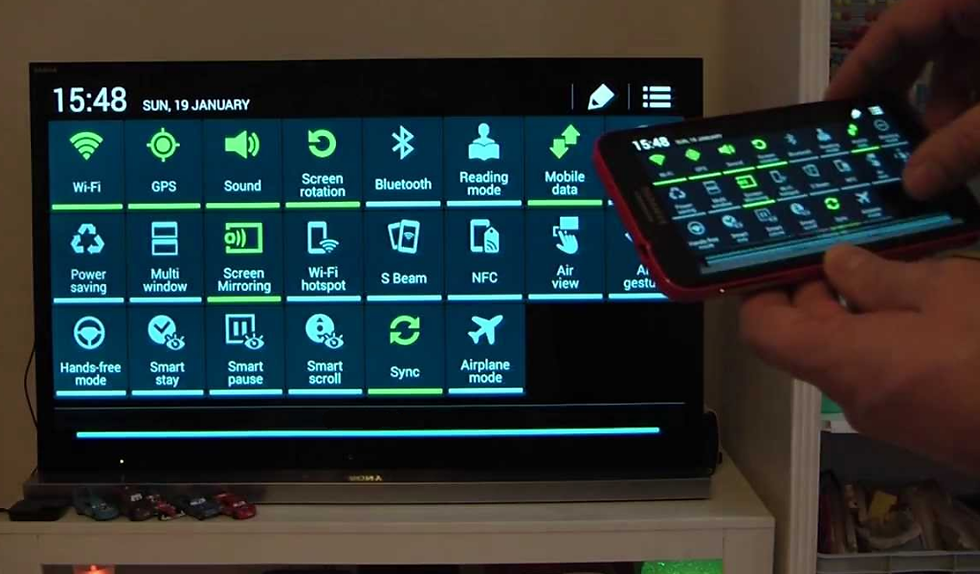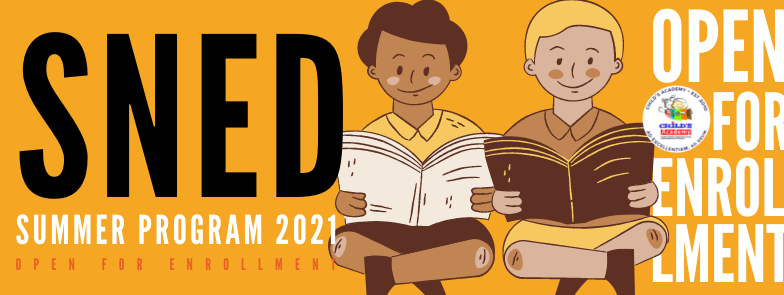
Extended School Year for Children with Special Needs
Goals:
Assist pupils with disabilities with the emergence, maintenance, or generalization of specific IEP goals related to independence, behavior, socialization, communication, and academics such as functional mathematics, sensory motor activities, life skills and fine motor activities.
Schedule:
First Batch: May 17 - June 17, 2021
Second Batch: July 05 - August 05, 2021
Time Slot:
8:30 - 10:00 AM
Reading and Math Enhancement Class
Goals:
Enhancing the pupil’s vocabulary, improving reading comprehension and arithmetic concepts; engaging in meaningful and rewarding learning that can help retain more information and support their achievement through individualized and hands-on reading drills and number operation activities based on a pupil's present level of skills.
Schedule:
First Batch: May 17 - June 17, 2021
Second Batch: July 05 - August 05, 2021
Time Slots:
10:30 - 11:00 AM
1:30 - 3:00 PM